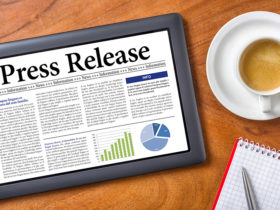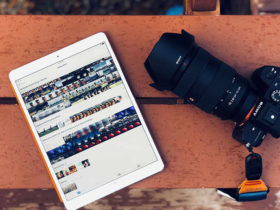Everyone would have one chance per year to be the principal person at their birthday when they could celebrate in their own way, like a hot big party with friends and families or an amused trip for a peaceful and enjoyable living. In these happy days, people would often take beautiful photos and shoot happy party videos to help remember and keep alive some happy memories that we share. However, the unordered safekeeping of masses of photos and videos often makes sharing difficult and inconvenient. For more convenient safekeeping and easier sharing, people would often try to create a birthday video from photos and video clips taken during birthday celebration.
To create a successful birthday video, the first and very vital thing you need to do is choose sources, including photos and video clips. Choose the ones that well taken and the ones you like most. It is impossible to get all your photos and video clips shot into your birthday video. And the next thing you need to do is select a proper tool, a video creator which could allow you to import photos and video clips for birthday video creating. After that, you would of course need to know some tricks on how to create an enjoyable and successful birthday video with the tool you choose. I would like to share some small tips with all of you to create a better birthday video. Of course, these tricks are only applicable to the video creator I currently adopted, a Video Editor program downloaded online.
This Video Editor is a professional Windows Movie Maker alike video creating program to allow you edit pictures and video clips and save as one output file, quite convenient for storage or sharing with your friends. This tool provides excellent video editing features for you to edit your photos and video clips.
With this video editing program, you can freely add effects to the video clips you selected. But for most people, they only choose the defaulted options provided by the program, which leads to unsatisfied result on the output file. To make the effect at your will, you can simply try to customize the effect you need to apply in the Effect-Customize panel. You can choose one or two, or all from 4 different options: AutoContrast, AutoSaturation, AutoBalance and MagicEnhance. So do the Transitions and Titles part during your video editing within this program. With customizations, you can make a better birthday video.
Another tip is to make full use of the timeline, wherein you would edit your pictures and videos, and control your titles, audios, effects, etc. With the timeline, you can have clear visual control of each frame and precisely edit separate tracks including videos, images, audios and titles by adding extra tracks, removing unwanted tracks, disabling the selected tracks or splitting tracks into two parts.
The final tip is to choose the proper destination directory. This video editing program allows you to choose various export destinations, including: Save as video file, Save for Mobile Devices and Burn to CD/DVD. This would make it really convenient for safekeeping and sharing.