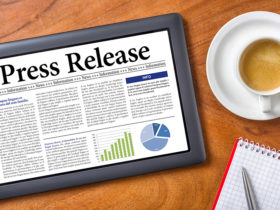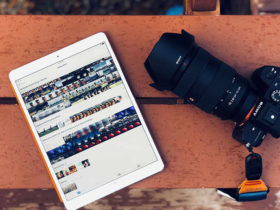Ripping DVD can help you get a backup of your DVD contents and watch the DVD on various mobile devices on the go. Although most media companies argue that you can’t legally copy or convert commercial DVDs for any reason, majority of us think you can override its copy protection and rip the DVD for personal use if you own a DVD.
Being a common user, you might know how to rip your DVDs on a PC. But what if you need to rip DVD for Mac? If you have no idea about it, don’t worry! Here’s a simple guide on how to rip DVD on Mac.
What need to rip DVD for Mac?
When it comes to ripping DVD, a DVD ripper is a must, no matter whether you are a PC user or a Mac user. To get such a good DVD ripper, you just need to visit Hodosoft download website and select one that suits you best.
For Mac user, it’s highly suggested to have a try of Media DVD Ripper for Mac. It can convert DVD movies to most popular video and audio formats AVI, MPEG, WMV, MP4, DivX, H.264/AVC, MOV, 3GP, 3GP2, MP3, WAV, WMA, AC3, M4A, OGG, RA, AU, etc for playback on your iPod, iPhone (including new iPhone 4S) , PSP, as well as many other multimedia devices.
Additionally, you can also clip video segments, auto-split large file, crop image size, adjust video settings, add and edit artistic effects, adjust DVD movie subtitle and add soundtrack, add picture or text watermarks, compare original and edited videos, rip one title to several formats, optimized conversion profiles, etc.
How to rip DVD for Mac?
Step 1. Download and install
Download the DVD Ripper for Mac from hodosoft.com, install it on your Mac, and then run it.
Step 2. Load DVD to the program
Insert the DVD disk into your DVD-ROM, and click the "Add" button to load DVD disc. You can also rip DVD folder and ISO files.
Step 3. Select output file format and folder
Click "Profile" button to select the output format, and then click "Browse…" button to specify output folder for saving output files based on your needs.
Step 4. Start to rip DVD for Mac
Check the selected files in the file list and the click "Rip Checked Item(s)" button to do the job. In a few minutes, you will see the conversion has been finished. After conversion, just click the "Open" button to check output files conveniently.
As mentioned above, you can also clip video segments, clip video segments, create merged item, edit merged video item, add and edit video effects, etc. Here take creating merged item for example. If you do this job, select multiple files and click "Merge Selected Item into One" button on the toolbar to merge the selected files into one and create a merged item in the file list. It’s very easy. Want to rip DVD for Mac? Go to Hodosoft download website and get this powerful DVD ripper for Mac.