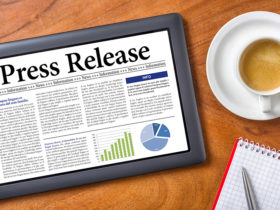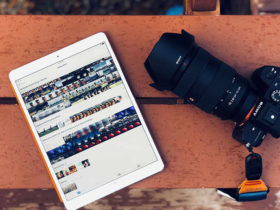The means are concentrated along two concepts: first, you get to include as many images as you like, and secondly, you can play with the predefined templates and clipart elements to reach the perfect design for each event.
The Looks
The latest iGreetingCard version includes multitasking capabilities, which means that you can work on several projects at the same time. As a result, each new window is considered to be a new project, and you are immediately prompted to choose one of the available templates.
The gallery is organized by major holidays (Christmas, New Year, Valentine’s Day, Halloween, Thanksgiving and Easter), important events (Birthday, Graduation or Wedding), children-related cards, and a couple that could work for any occasion.
Currently, iGreetingCard contains over 60 templates, but each element can be easily replaced or adjusted. This way, you get to design a new card in just a few steps. There is a limitation, though: you can’t change the background.
Once you choose the layout, you will enter the working area where you can view your image library (new folders can be added easily), the Clipart collection (frames and elements), the actual card (in this section, each element is editable), while on the bottom the buttons bar provides access to all additional features.
The Works
Making sense of iGreetingCard and how things work is quite easy since most of the features function on basic concepts, but for a quick video tour you can go to the iGreetingCard Online Help page.
Each card design features a background image, clipart frames where you can insert your photos (although pictures can be used without a frame), and clipart elements. The images and the clipart items can be added quickly through a simple drag and drop. When dealing with pictures, you can drag them from the library or from the Finder, or you can double click on the frame and choose the image.
On the bottom, you will find the Add Text button that will enable a text field and reveal the text panel on the left. You can input the message there, set the alignment, font, color and adjust the shadow.
With no exception, each element can be resized, moved and rotated. When you use multiple images you can specify their order, while the Mask panel allows you to give them amusing shapes (the templates go from blurred margins to animal designs).
The Settings take into account the overall card dimensions so you can easily make the necessary adjustments if you plan to print out the final result. In fact, there are three possibilities to export your work via iGreetingCard: print it directly, save it as an image (in JPG, PNG or TIFF format), or send it via email.
Your ads will be inserted here by
Easy AdSense Lite.
Please go to the plugin admin page to paste your ad code.
The Save As option in the File menu will save your project using the .igcard format, allowing you to work on your projects in multiple sessions, or get to work on your own projects instead of modifying templates from scratch.
iGreetingCard improvements that could make my day include the possibility to add your own projects to the templates collection, and a blank card that allows you to set the background and add clipart without taking the time to clear the area.
Lastly, I should mention an issue that’s not major but certainly a bit annoying: after each export (when you save the card as an image), you are notified that the process was successful and, at the same time, asked if you want to go to the output folder.
That is thoughtful, of course, but I think that it would be better if you had the chance to deactivate the prompting and be announced, instead, by a Growl notification, for example, about the success of the operation.
The Good
Simple, organized and featuring beautiful, high quality templates and clipart, iGreetingCard allows you to create personalized cards perfect for any occasion. The fact that you can make your own will cut down on the time spent on e-cards websites trying to find the one that expresses exactly what you mean.
The Bad
iGreetingCard does not give you the possibility to change the background of your e-cards and, as such, you will never be able to create a completely unique design. Templates are great and prove to be extremely useful if you are in a hurry, but I would love to have the possibility to customize absolutely everything.
On a side note, iGreetingCard lacks attention for details: the Valentine Day’s category seems to be missing template number 4, and you can remove items by pressing Return but not the Delete key (I believe that is customary to use both in such cases). Furthermore, the keyboard cannot be used at all when deleting text items, since the selection automatically enables the editor.
Once you have added an image to a frame, the two become inseparable, and iGreetingCard does not take into account that you might want to delete just the image (to replace the photo simply drag and drop a new one on top), or change the frame.
The Truth
iGreetingCard is a nice application based on an interesting concept, although there are still issues to be improved. With enough patience, you can find solutions for most problems, while the included designs are truly amazing.