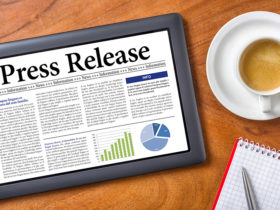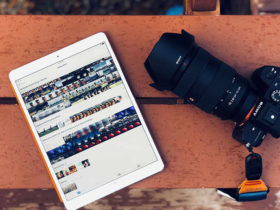MKV stands for Matroska Video, which is an extensible file container format that holds innumerable numbers of audio, video, subtitle tracks or picture in a single file. MKV has enormous storing capacity as it can support multiple audio, video and subtitles in same container. But many customers who have digital players like MP4, iPod, etc. cannot use the MKV file as there gadgets do not support the format. So, there arises a need to convert MKV file to any other format like AVI so that all music and video lovers can enjoy the audios and videos to the fullest. And the same purpose can be fulfilled accurately with the help of MKV to AVI converter.
Although, it is considered as best format for DVD video, there are certain mobile devices which do not accept MKV files. So, it becomes important to convert MKV to AVI (Audio Video Interleave) files with the help of mkv to avi converter which is designed to convert various MKV videos and audio formats into other formats like MP4, 3GP, MPG, MPEG, AVI, MOV, etc. The converter also helps in converting AVI into MKV files. The software is a versatile tool which is not only used for converting file from one format to other; it also performs video editing functions and changes file into desired format within a fraction of seconds.
Below assorted are step by step guide of how to convert a MKV file into AVI, take Arcsoft MediaConverter for a example. Before that, you need to download MediaConverter, install and run it at your computer system.
Step 1 Import MKV file into MediaConverter
Click on video file and select input file as MKV. Also, several MKV files can be selected at a time.
Step 2 Choose AVI as the output format
Click on "Select Output". Under Type heading, there is a drop down menu. Select "Formats -Saved to Hard Drive" from there and then select output as AVI.
Step 3 Start to convert mkv to avi
After making the above settings, click on "start" button.
Within a few seconds, you will observe that conversion process will begin. And when the converting shows 100%, it indicates the conversion has been completed.
There is a setting button at the right side of the converter. By clicking at this, users can make required settings. See, it’s quite easy and quickly, now you can enjoy your mkv files in avi format.